User Group Management Tool (GUI)
10,00 €
Title: User Group Management Tool
Description:
Create a PowerShell script that generates a Windows Form application for managing user groups in an Active Directory environment. The script should provide a user-friendly interface to add or remove users from a specified group using the Active Directory cmdlets (Add-ADGroupMember and Remove-ADGroupMember).
Requirements:
Form Layout:
The form should have a fixed size and should not be resizable.
The form should be centered on the screen.
The form’s title should be set to “User Group Management.”
DataGridView:
Create a DataGridView control to display the imported user data from a CSV file.
The DataGridView should automatically adjust the column widths to fit the content.
Users should not be allowed to add or delete rows in the DataGridView.
Radio Buttons:
Include two radio buttons labeled “Add to Group” and “Remove from Group.”
By default, the “Add to Group” radio button should be selected.
Group Name TextBox:
Add a TextBox control for entering the name of the target group.
The TextBox should stretch horizontally to fill the available space.
Browse Button:
Include a “Browse” button to allow users to select a CSV file containing user data.
When clicked, the button should open a file dialog to choose the CSV file.
The selected CSV file should be imported, and the user data should be displayed in the DataGridView.
Execute Button:
Add an “Execute” button that performs the specified operation (add or remove) on the selected group.
Before executing the operation, display a confirmation dialog to ensure the user intends to proceed.
Upon confirmation, iterate through the selected rows in the DataGridView and perform the selected operation on each user in the target group.
Visual Styling:
Set the “Browse” button’s background color to green.
Set the “Execute” button’s background color to red.
Error Handling:
Implement appropriate error handling to handle any exceptions that may occur during file selection, data import, or group operations.
Display informative error messages to the user in case of failures.
Usage Instructions:
Launch the script using a PowerShell console or integrated development environment.
The form will appear, allowing you to perform user group management tasks.
Click the “Browse” button to select a CSV file containing user data.
The imported user data will be displayed in the DataGridView.
Select the desired operation (Add or Remove) using the radio buttons.
Enter the target group name in the Group Name TextBox.
Review the user data in the DataGridView to ensure correctness.
Click the “Execute” button to perform the operation on the selected group.
Confirm the operation in the displayed dialog box.
If successful, a completion message will be displayed.
Title: User Group Management Tool
Description:
Create a PowerShell script that generates a Windows Form application for managing user groups in an Active Directory environment. The script should provide a user-friendly interface to add or remove users from a specified group using the Active Directory cmdlets (Add-ADGroupMember and Remove-ADGroupMember).
Requirements:
Form Layout:
The form should have a fixed size and should not be resizable.
The form should be centered on the screen.
The form’s title should be set to “User Group Management.”
DataGridView:
Create a DataGridView control to display the imported user data from a CSV file.
The DataGridView should automatically adjust the column widths to fit the content.
Users should not be allowed to add or delete rows in the DataGridView.
Radio Buttons:
Include two radio buttons labeled “Add to Group” and “Remove from Group.”
By default, the “Add to Group” radio button should be selected.
Group Name TextBox:
Add a TextBox control for entering the name of the target group.
The TextBox should stretch horizontally to fill the available space.
Browse Button:
Include a “Browse” button to allow users to select a CSV file containing user data.
When clicked, the button should open a file dialog to choose the CSV file.
The selected CSV file should be imported, and the user data should be displayed in the DataGridView.
Execute Button:
Add an “Execute” button that performs the specified operation (add or remove) on the selected group.
Before executing the operation, display a confirmation dialog to ensure the user intends to proceed.
Upon confirmation, iterate through the selected rows in the DataGridView and perform the selected operation on each user in the target group.
Visual Styling:
Set the “Browse” button’s background color to green.
Set the “Execute” button’s background color to red.
Error Handling:
Implement appropriate error handling to handle any exceptions that may occur during file selection, data import, or group operations.
Display informative error messages to the user in case of failures.
Usage Instructions:
Launch the script using a PowerShell console or integrated development environment.
The form will appear, allowing you to perform user group management tasks.
Click the “Browse” button to select a CSV file containing user data.
The imported user data will be displayed in the DataGridView.
Select the desired operation (Add or Remove) using the radio buttons.
Enter the target group name in the Group Name TextBox.
Review the user data in the DataGridView to ensure correctness.
Click the “Execute” button to perform the operation on the selected group.
Confirm the operation in the displayed dialog box.
If successful, a completion message will be displayed.


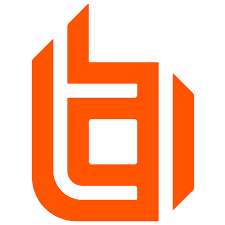
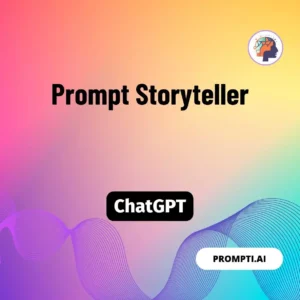
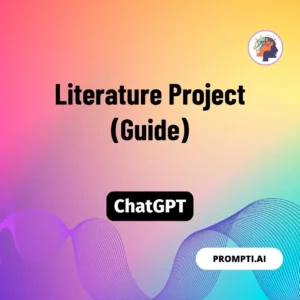


Reviews
There are no reviews yet.